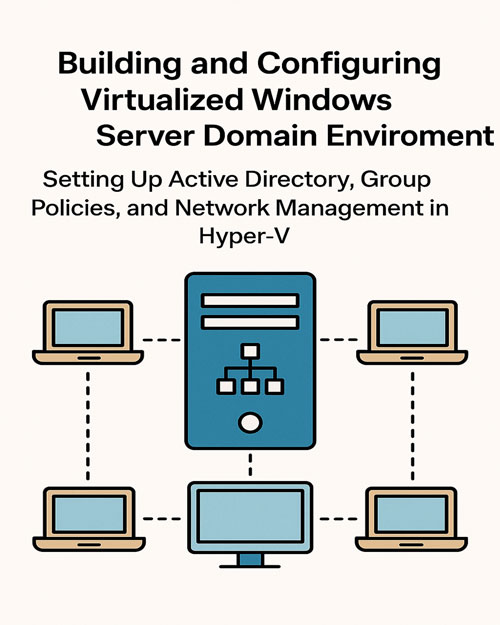
Building and Configuring a Virtualized Windows Server Domain Environments
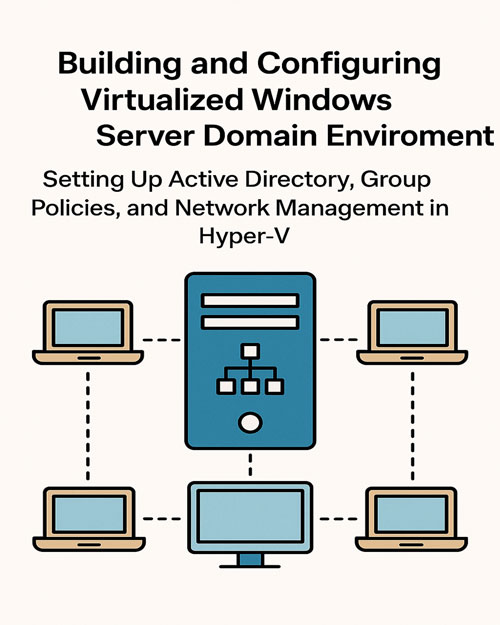
Building and Configuring a Virtualized Windows Server Domain Environments
In this project, I set up a fully functional virtualized network environment using Hyper-V. I began by designing the network topology, which included one Windows Server 2022 virtual machine configured as a Domain Controller (Leo-DC1) and two Windows 11 client machines. I created a virtual switch, installed the operating systems on each machine, and configured their network settings. After setting up the server, I installed the Active Directory Domain Services (AD DS) role and promoted the server to a domain controller named Leonard.com. I then joined both client machines to the domain, ensuring they could communicate within the network.
Next, I created and organized users and groups in Active Directory. I placed four user accounts—User1, User2, User3, and User4—into Group1 and Group2. I captured screenshots of the AD structure and verified domain connectivity by successfully pinging the client machines. This demonstrated that the network topology was functioning as expected and the domain configuration was implemented correctly.
To extend the functionality, I configured advanced features using Group Policy and File Server Resource Manager. I created a file screen on the domain controller to block MP3 files and tested its effectiveness. I also created Group Policy Objects to disable Task Manager for User1 and User2, applied a custom desktop wallpaper for User1, and prevented members of Group2 from changing screen saver settings. Each policy was tested to confirm successful deployment, showcasing my ability to manage and enforce user and system settings in a domain environment.



